About hyperPad Home Screen
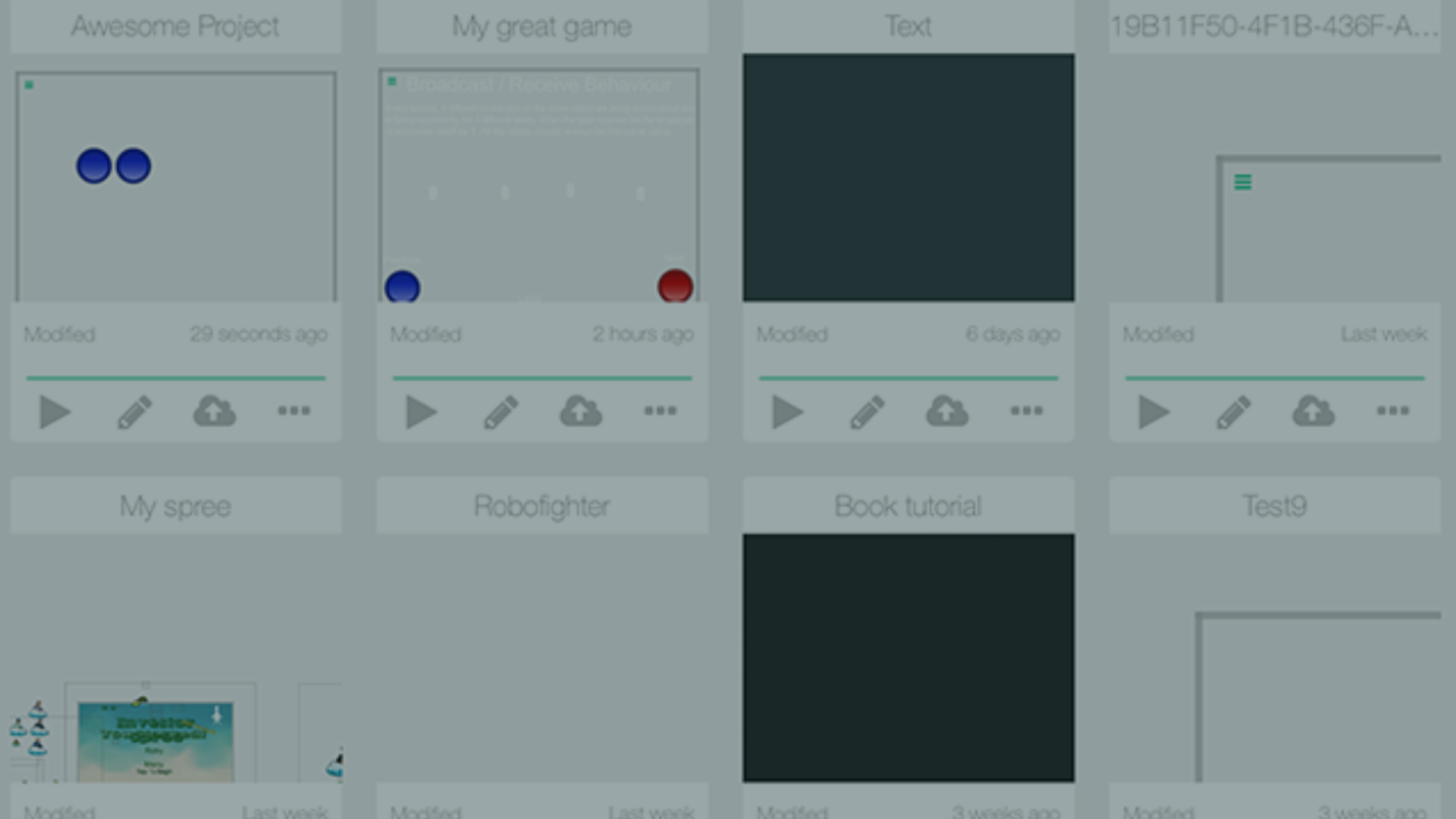
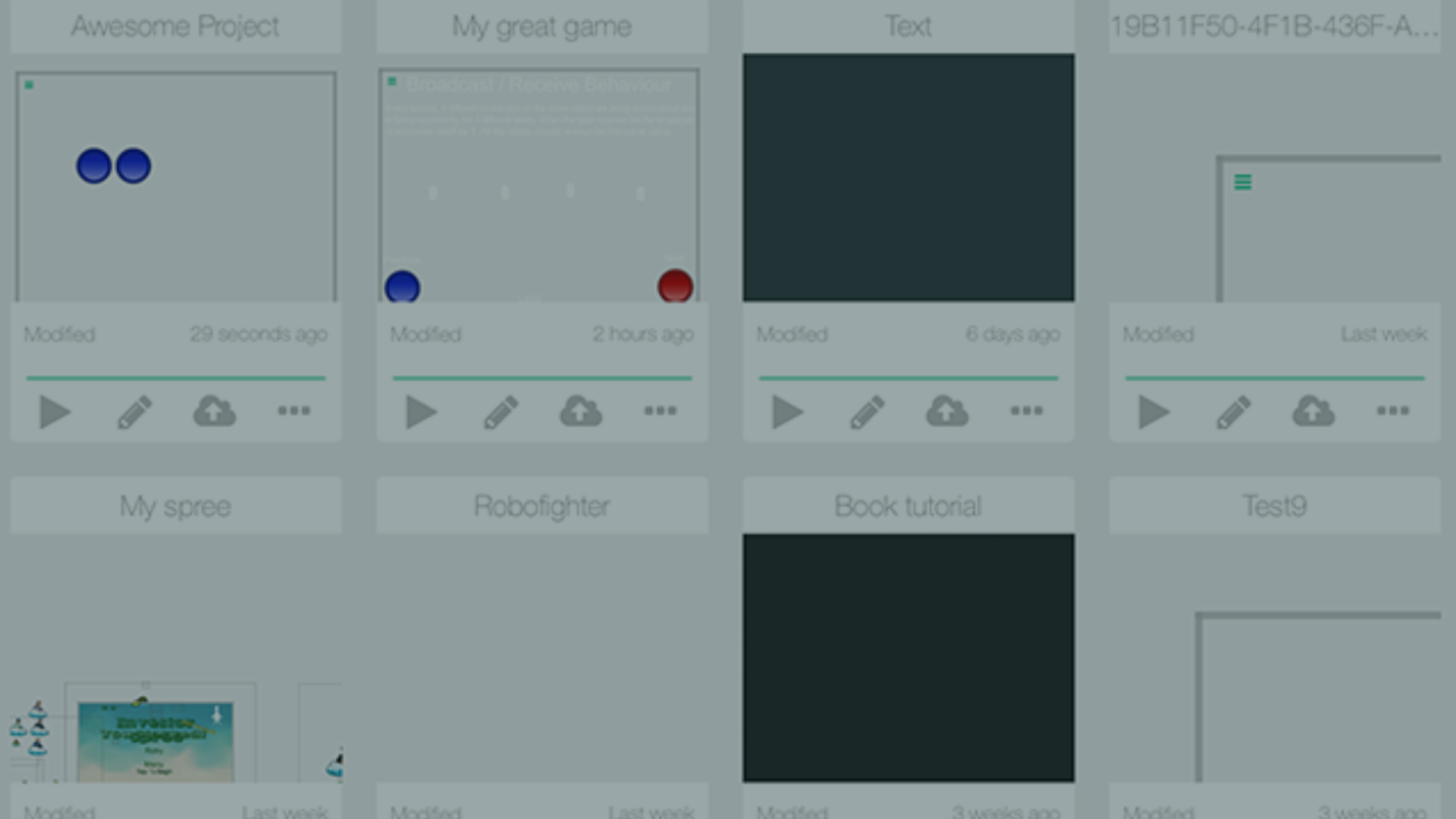
Congratulations, you’ve downloaded hyperPad! Here’s all you need to know about the home screen! How do you navigate it, what is on it, what does it all mean? And it all starts with the first screen you see after logging in - the Home Screen.
The Home Screen is the gateway to explore hyperPad, it is broken into 3 main components. The 1) User Bar at the top, the 2) Navigation Bar at the bottom, and 3) relevant content in the middle.

The user bar located along the top of the screen contains information relating to you, the user.

By tapping the Messages icon, you can see any messages received from other hyperPad users. You can tap any message in the list to go to that conversation.

Next you will see your User Avatar. A default avatar is generated for you, or you can set a custom Avatar in the User Settings. By tapping your avatar a list of all recent notifications appears. You will receive a notification for: hyperPad announcements, replies to your comments, when someone mentions you, when you receive a new follower, when you receive a like for a project you shared to the Hub.

Finally there is the hyperPad Menu. Tap the menu icon (

) to open the hyperPad menu, where you can access various settings and options.

The gear icon in the top right corner takes you to the User Settings. From the user settings you can personalize your profile by adding a custom banner, and avatar. You can also change you're password, and manage notifications. If you're a PRO subscriber, you can restore your purchase from here as well.
Tapping your avatar in the hyperPad Menu will take you to your User Profile. The User Profile is what other hyperPad users see when they tap your username to view your profile. Everything you see here is publicly visible.
The Navigation Bar along the bottom is how you access the different parts of hyperPad.

News: The News tab contains all the latest news from hyperPad. We often post our release notes for recent app updates here, so you should check here often to keep updated on what's new in hyperPad.
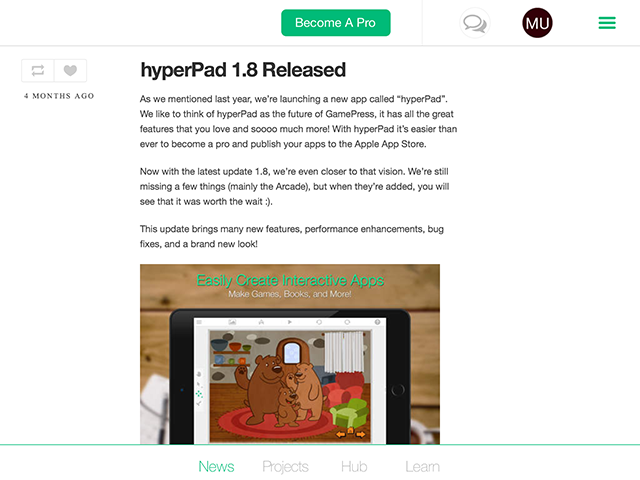
Projects: By default, the first screen you see is the "Projects" tab. From here you can create a new project, or see all the past and current projects you have created that are stored locally on the iPad. The images for each project are automatically generated from your last save in the editor. However, if you have shared the project to the hyperPad Hub, the first screenshot selected for the Hub will appear instead.

Hub: The hyperPad Hub where you can view what other hyperPad users are working on, branch open source projects. It's an active community where you can comment, follow, and socialize with other hyperPad users.

Learn: Since you're reading this, you have probably already made your way to the Learn tab. You can access our manual, view sample projects, and request personal 1 on 1 support from here. We're actively improving our documentation and learning resources, so make sure you check back often for new content and tutorials.
Share with us your experience navigating the homescreen when you screen record and tag in us on your social posts! We promise we do respond. 😉
Enter your email to learn about great updates, contests, and new features